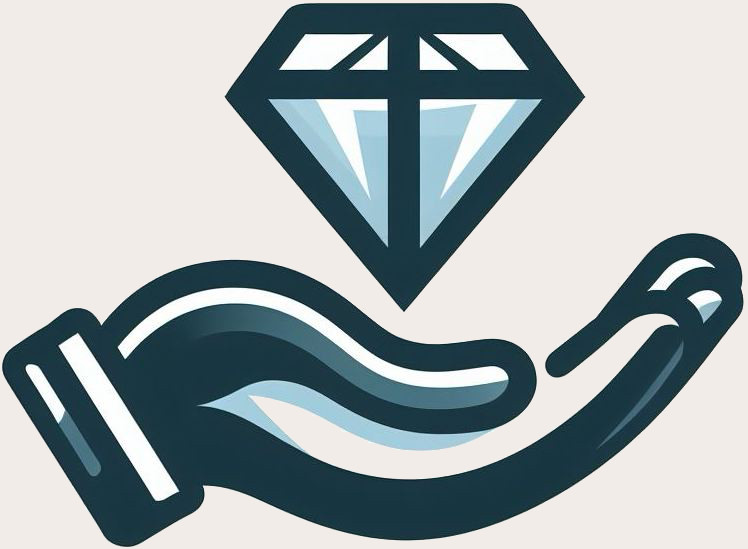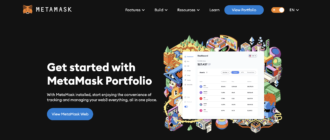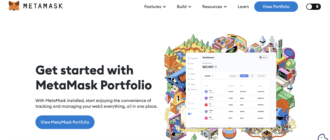In this article, we explore how to configure and utilize Trust Wallet, a popular mobile solution for cryptocurrency storage. It’s crucial for users to understand not only the basic functionalities of the wallet but also its security features, integration capabilities with various trading platforms, and best practices for use. We provide detailed instructions from installation to conducting complex cryptocurrency transactions.
What is Trust Wallet?
Trust Wallet is a mobile cryptocurrency wallet that supports a broad array of cryptocurrencies and tokens, including Ethereum, Bitcoin, and BNB. Users can send, receive, store, and exchange cryptocurrencies directly within the app. A distinctive feature of Trust Wallet is its ability to integrate with decentralized applications (DApps), making it an ideal tool for DeFi sector participants. The official website for Trust Wallet can be found at Trust Wallet.
Browser Extension for Trust Wallet
In addition to its mobile app, Trust Wallet also offers a browser extension, enabling users to manage their cryptocurrency assets directly in a desktop browser. This extension is particularly useful for integration with web versions of various DEXs and DeFi platforms, providing quick access and management of cryptocurrencies without the need to transfer funds between different wallets. The extension can be installed via add-on stores for popular browsers such as Chrome or Firefox, allowing users to enjoy all the benefits of the mobile version directly through their desktop browser. This article, however, will focus on the mobile app version.
The Origins of Trust Wallet
Trust Wallet was created by Viktor Radchenko in 2017 as a convenient and secure tool for managing Ethereum tokens. In 2018, the wallet was acquired by Binance, which significantly expanded its functionality and popularity among users due to support for numerous different assets and interaction with the Binance blockchain ecosystem.
Where to Download Trust Wallet?
Trust Wallet is available for download on Google Play for Android devices and on the App Store for iOS devices. To download, simply navigate to the appropriate app store, search for “Trust Wallet,” select the app, and then press the installation button.
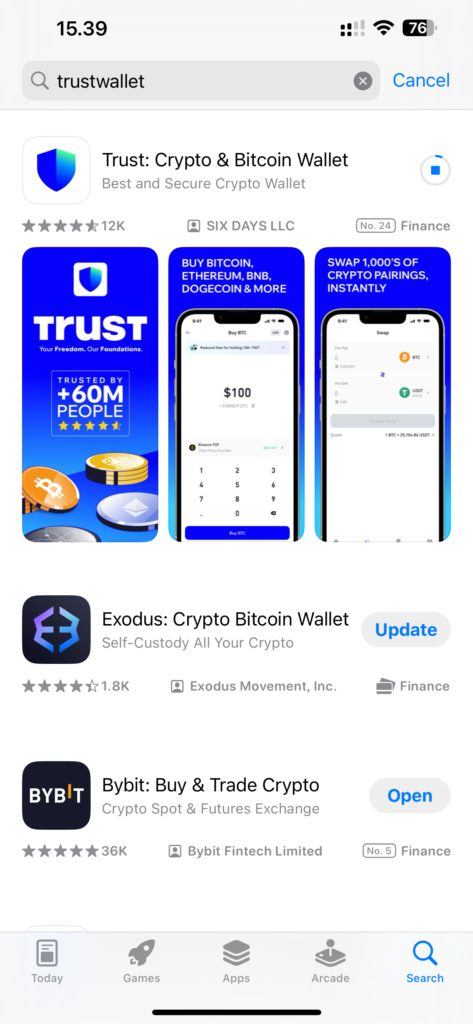
It is crucial to download the application from official sources to avoid the risk of downloading malicious copies that could threaten the security of your funds.
Installation and Setup of Trust Wallet
Upon downloading, the app installs automatically. The initial launch offers two options: to create a new wallet or to restore an existing one.
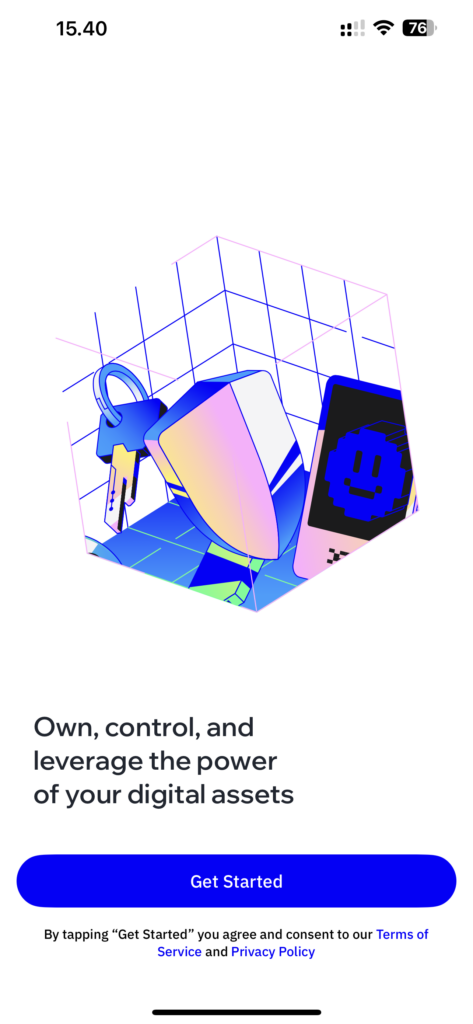
For those creating a new wallet, you will be prompted to generate a new secret phrase consisting of 12 words. This phrase acts as the master key to your wallet, granting full access to your funds and account management.
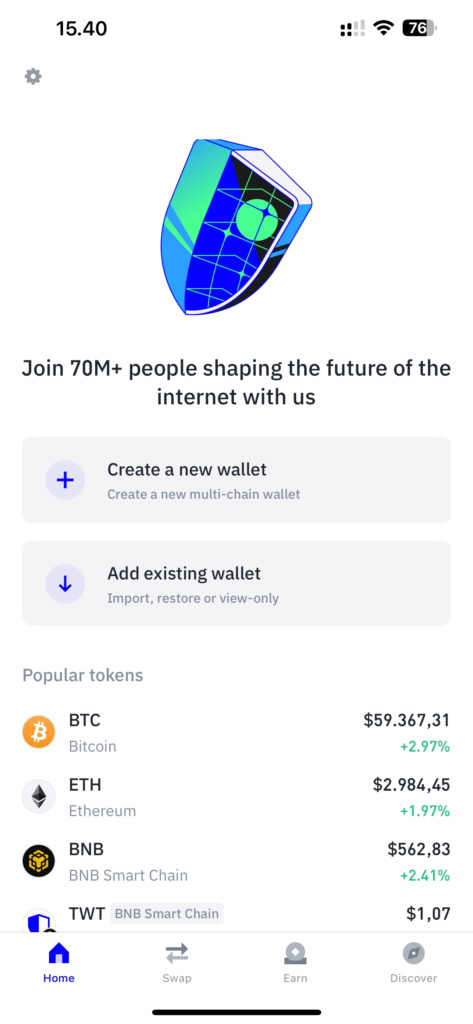
The secret phrase is not recoverable automatically, and losing this phrase can lead to irreversible loss of access to the wallet. Trust Wallet strongly recommends writing down this phrase and storing it in a secure location.
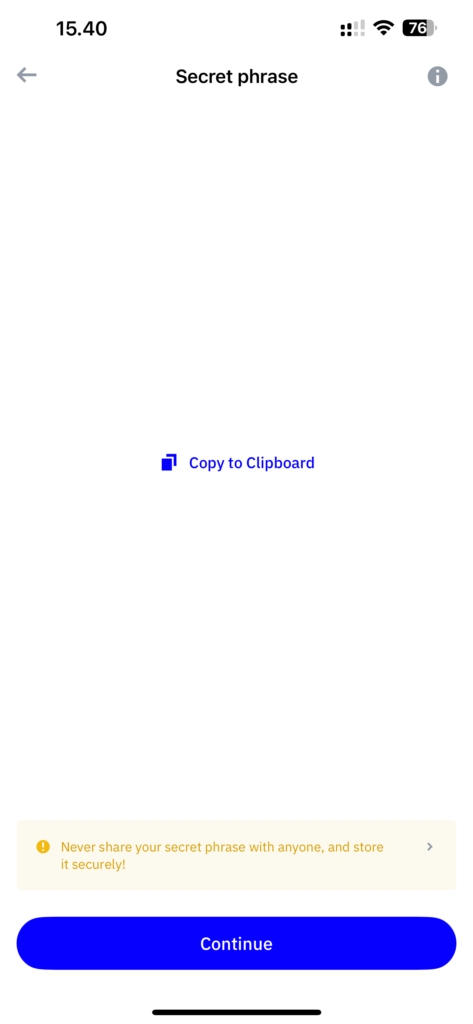
If choosing to restore an existing wallet, you will need to enter the already existing secret phrase.
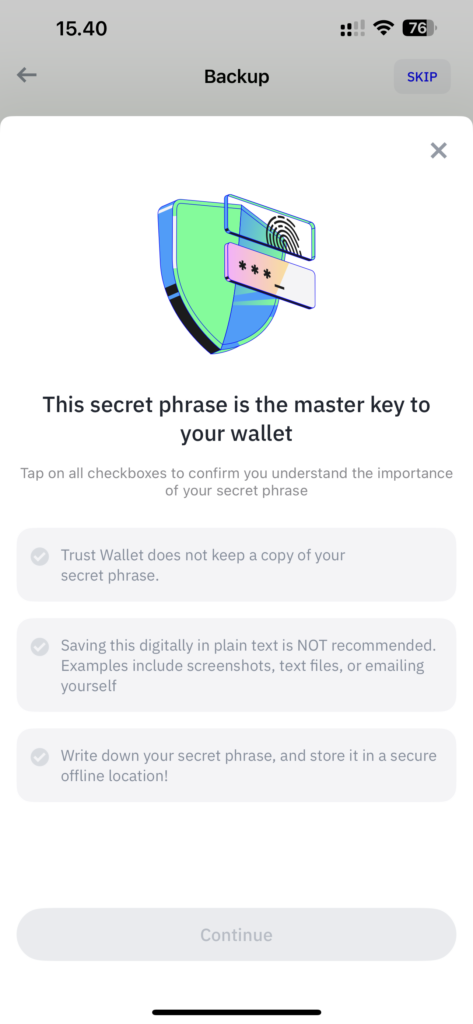
This process restores access to the funds and transactions associated with that phrase, without the need to move physical funds. After the initial setup, the application suggests setting up additional security measures, including biometric authentication or a PIN code, to provide an extra layer of protection.
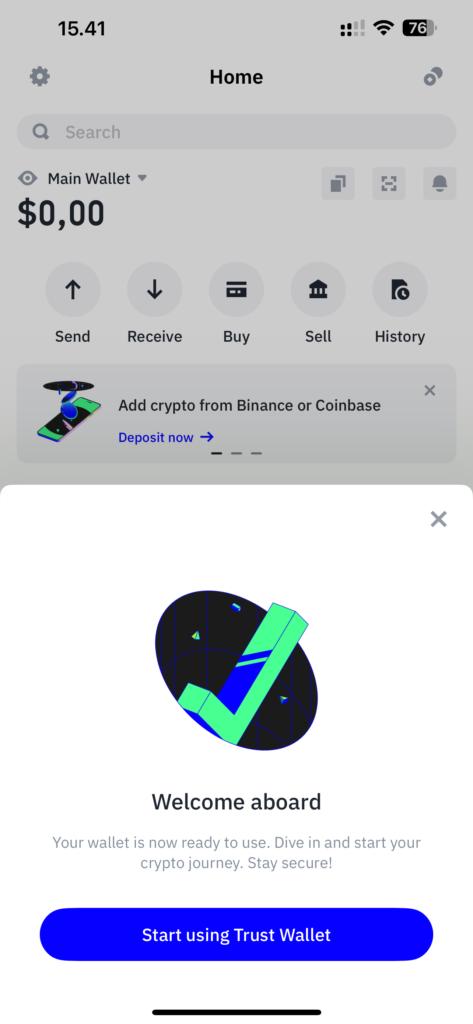
Once successfully installed and set up, users can proceed to add cryptocurrency assets and begin using Trust Wallet.
How to Add Coins and Tokens to Trust Wallet
Adding coins and tokens to Trust Wallet is a straightforward process. It starts by opening the app and navigating to the “Wallet” section, where users can see a list of already activated cryptocurrencies.
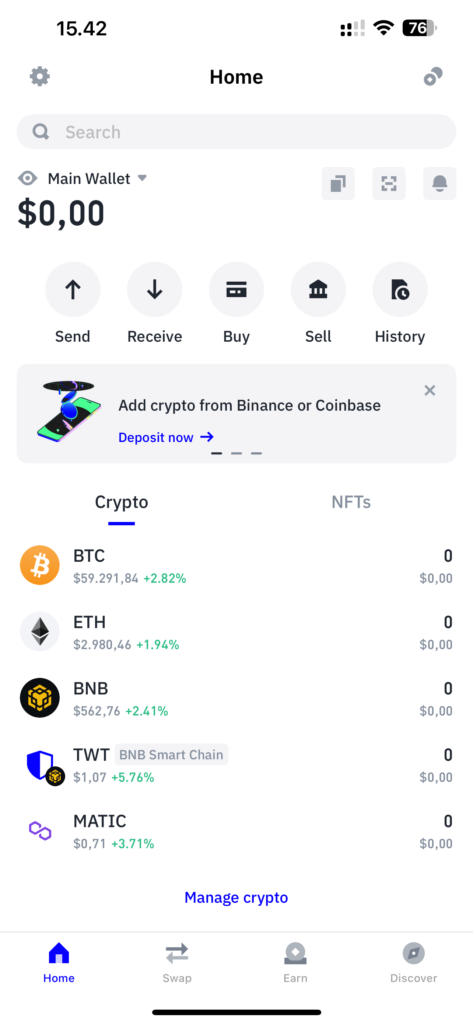
To add new coins or tokens, click on the “Manage Crypto” link at the bottom of the screen, which will redirect you to a page for searching and adding new assets.
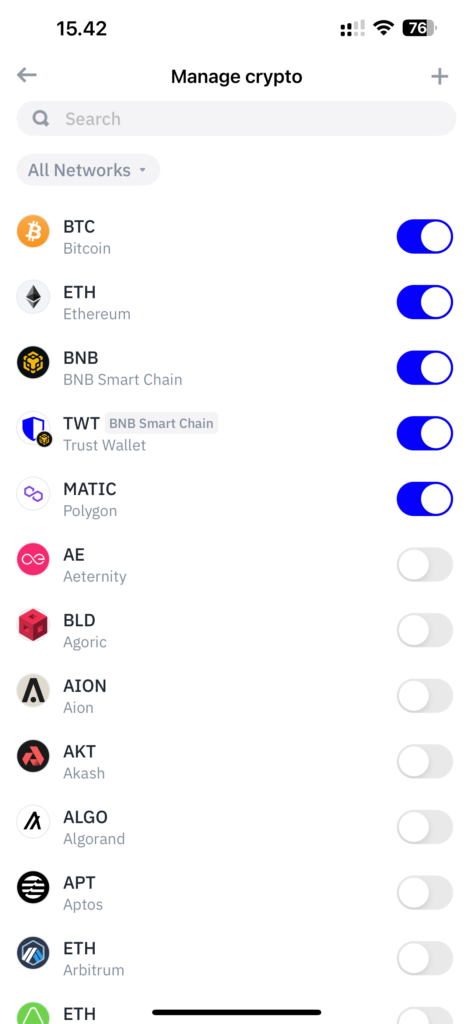
The add-assets page displays a list of supported coins and tokens categorized by types, such as Ethereum or BNB Smart Chain. Users can scroll through this list or use the search bar to quickly find the desired cryptocurrency. To add a coin or token, simply toggle the slider next to the desired asset. This action will activate the display of the selected coin or token in the main wallet list.
If a user wants to add a token not listed, they can use the option to add custom tokens by selecting the network related to the token (like Ethereum or BNB Smart Chain) and entering the token’s contract address. Contract addresses can be found on the official project websites or blockchain data aggregators like Etherscan or BscScan. Trust Wallet will automatically fill in other fields such as the token name and symbol if this information is correctly specified in the contract.
It’s crucial to ensure the accuracy of the contract address entered, as errors can lead to incorrect token information being displayed or future management issues.
How to Receive Coins and Tokens in Trust Wallet
To receive coins or tokens through Trust Wallet, users must first ensure that the coin or token is added to their wallet. The receiving process begins by opening the app and navigating to the “Wallet” section where all active cryptocurrencies and tokens are displayed.
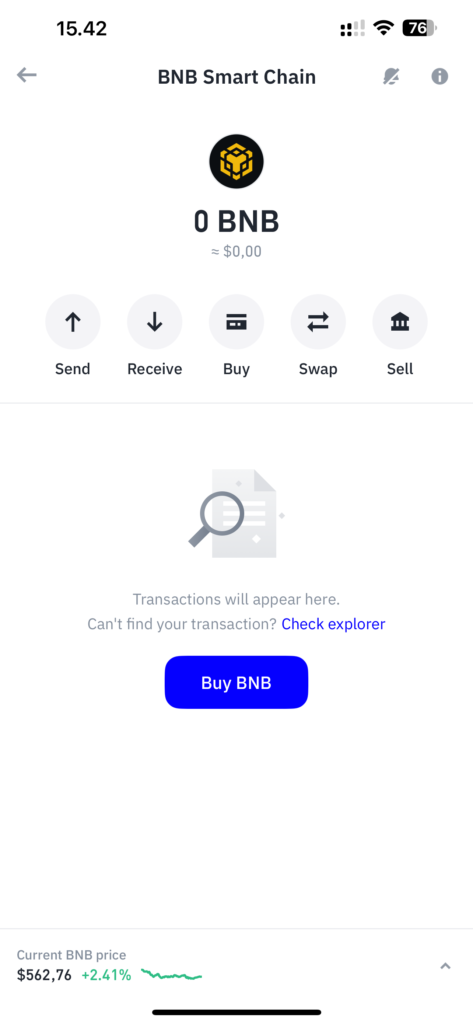
To receive a cryptocurrency, select the desired asset, which will open a new screen with detailed information about the selected coin or token. On this screen, find and select the “Receive” button, which takes the user to another page displaying a unique cryptocurrency wallet address and its corresponding QR code.
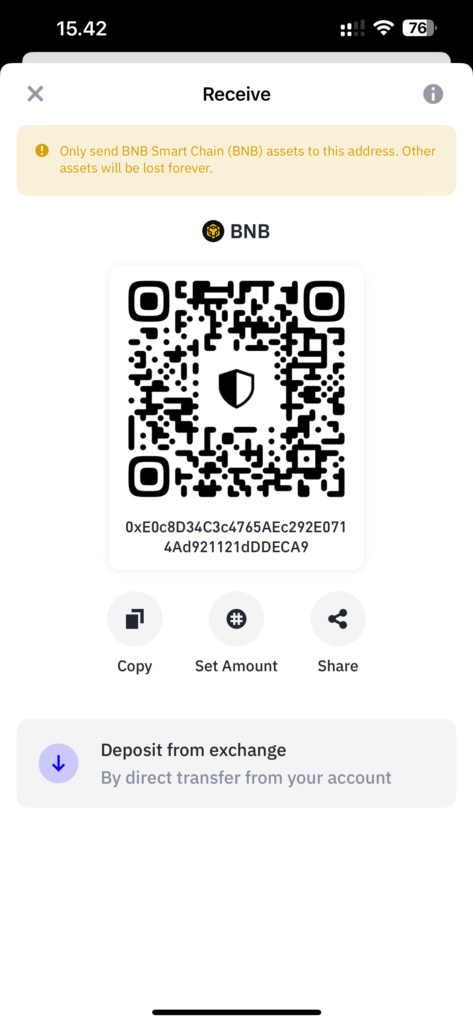
The cryptocurrency address is a unique sequence of characters that can be copied by pressing the corresponding button next to the address. This address should be provided to the sender of the cryptocurrency. The QR code, also available on this page, can be used for quick scanning of the address without the risk of typing errors. This is particularly convenient during physical meetings or for use in public places where the sender can simply scan the QR code from your device’s screen.
How to Connect Trust Wallet to a Decentralized Exchange (DEX)
Connecting Trust Wallet to a decentralized exchange (DEX) allows users to interact directly with various DEX platforms using the built-in Web3 browser in the app. This integration facilitates quick and secure token exchanges, minimizing the risks associated with transferring tokens to exchange wallets.
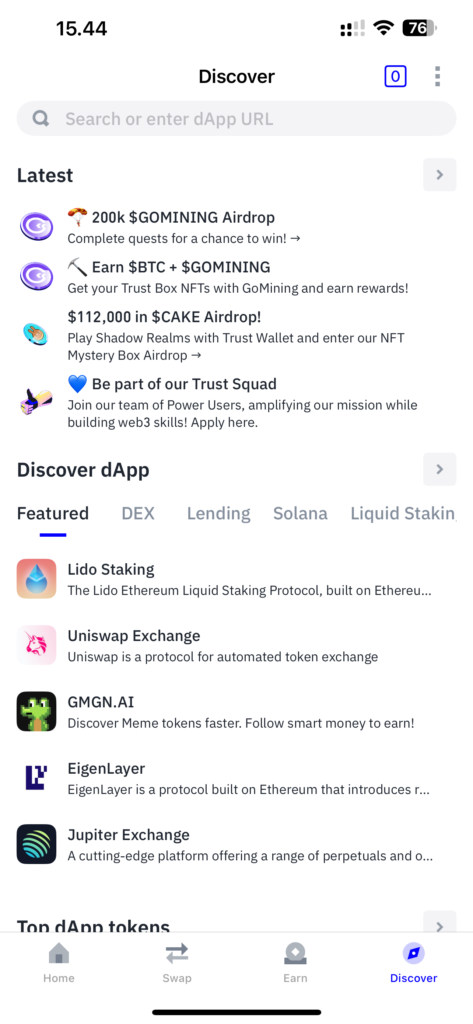
The connection process begins by opening the Trust Wallet app and navigating to the “More” or “Browser” section on some devices. This section lists popular DApps, including various decentralized exchanges. Users can select a desired DEX platform from the list provided or enter the URL of the DEX directly into the browser’s address bar if it is not listed.
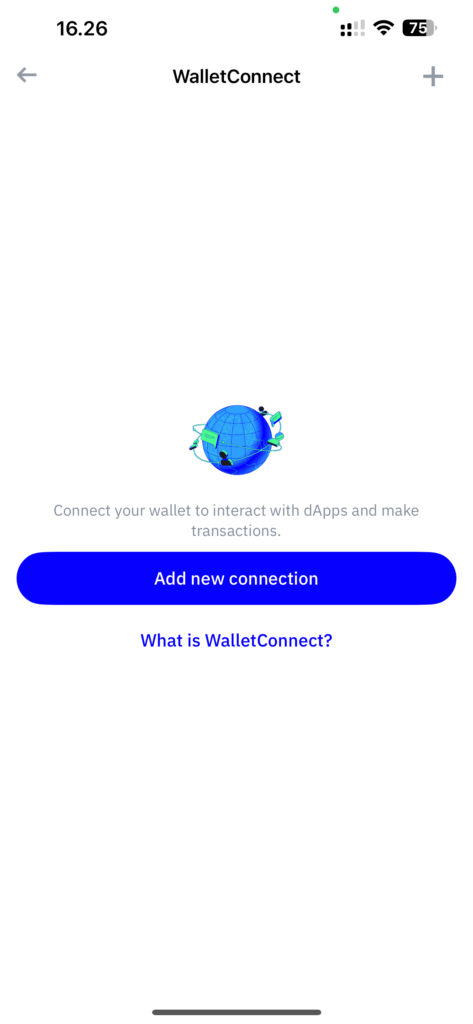
Additionally, users can connect to decentralized platforms using WalletConnect, which can be found in the settings of the Trust Wallet.
How to Use Trust Wallet with Uniswap.org
To use Trust Wallet with Uniswap, a popular decentralized exchange (DEX) on the Ethereum, follow these steps:
Navigate to DApps Section: On iOS, this might be labeled “More” located at the bottom panel of the app. The Web3 browser allows users to interact directly with decentralized applications.
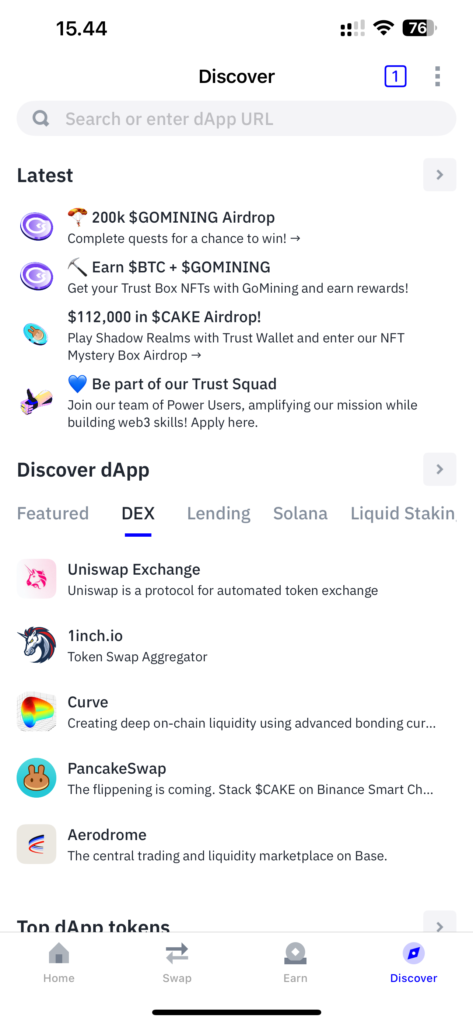
Search for PancakeSwap: Enter “Uniswap.org” in the address bar or find it in the list of popular applications under the DApps section. Uniswap.org is a cryptocurrency exchange platform that enables users to trade between ERC-20 tokens without intermediaries.
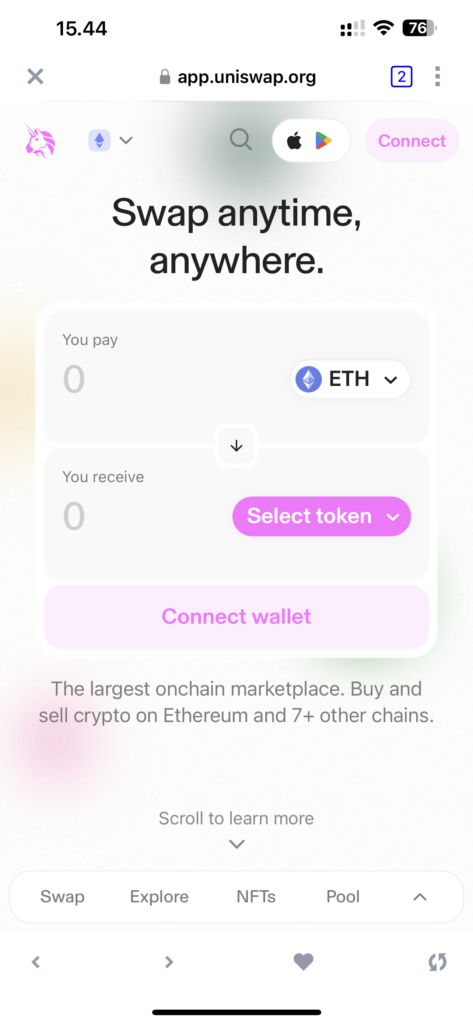
Connecting the Wallet: On the main page of Uniswap.org, press the “Connect Wallet” button. From the list that appears, select Trust Wallet. This action will allow Uniswap.org to interact with your wallet to execute transactions.
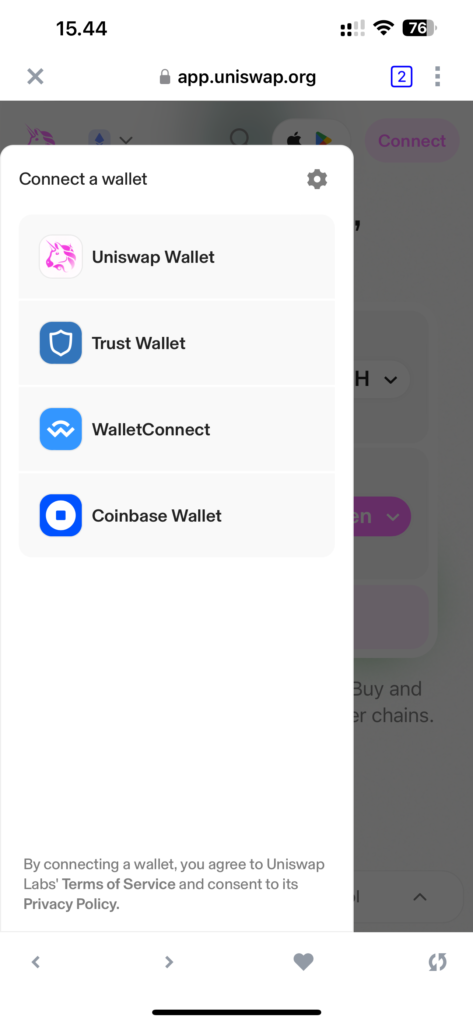
Token Exchange: Once the wallet is connected, you can start trading. Select the token pair you want to exchange, specify the amount you wish to sell, and the system will automatically show you how much you will receive.
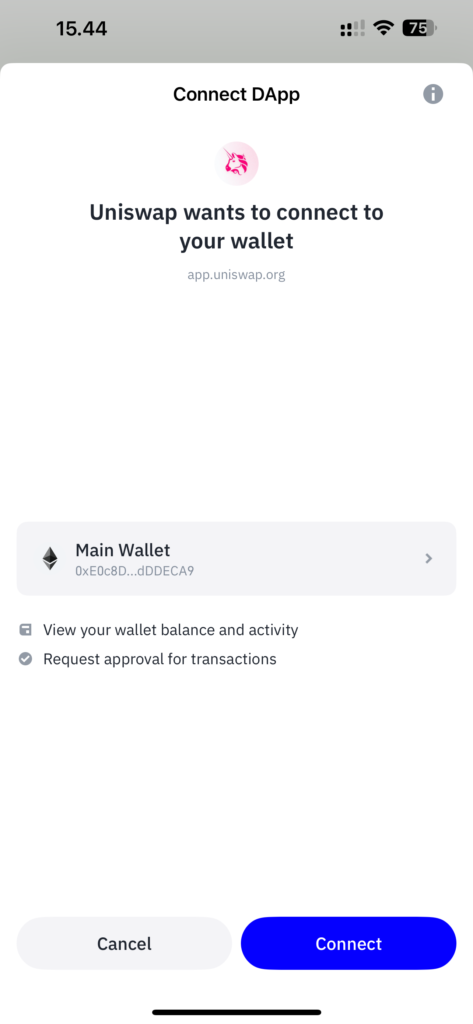
Ensure Sufficient BNB for Network Fees: Make sure you have enough ETH to cover the Ethereum network fees.
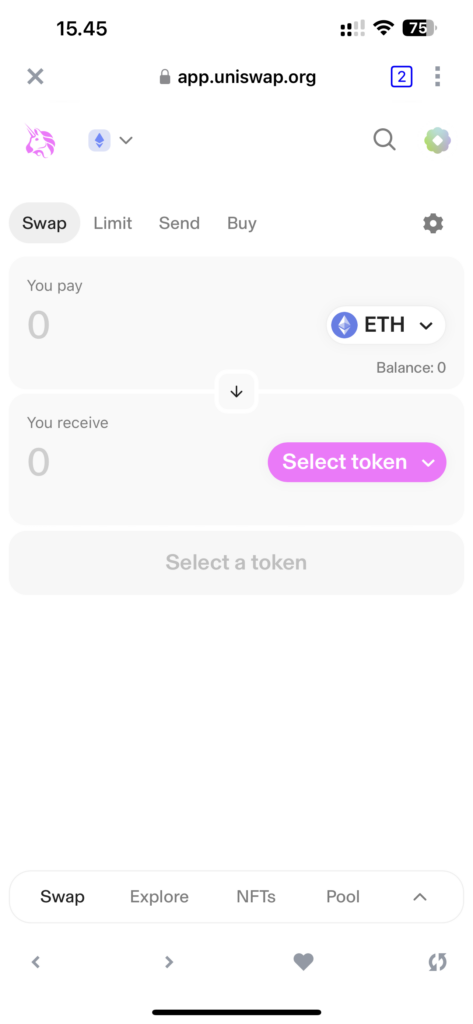
Recorded on the Uniswap.org: All transactions are recorded on the Ethereum, and you can view the details through blockchain explorers like etherscan.io.
Using Trust Wallet with Uniswap.org provides convenient access to DeFi features, allowing you to conduct transactions and participate in the decentralized financial economy directly from your mobile device.
Trust Wallet Security Measures
Ensuring the security of your cryptocurrency assets in Trust Wallet involves implementing several key practices that help protect your funds from unauthorized access and loss:
- Secret Phrase: When you create a Trust Wallet, it generates a 12-word secret phrase, which is the primary tool for accessing your funds. This phrase must be written down and stored in a secure and private location. Never share this phrase with others and avoid storing it in digital form, especially on internet-connected devices or online clouds.
- Backup Measures: Ensure that your secret phrase is securely saved and backed up in multiple locations. This provides the ability to recover access to your wallet in case of device loss or other unforeseen circumstances.
- Software Updates: Regularly update the Trust Wallet app to the latest version. Developers continuously work to enhance security and fix vulnerabilities, so using the latest version helps protect your funds against known threats.
- Two-Factor Authentication (2FA): Although Trust Wallet itself does not offer 2FA, it’s recommended to use this feature on all services related to your crypto assets, including exchange platforms and email accounts used for cryptocurrency transactions.
- Device Security: Secure your smartphone where Trust Wallet is installed. Use complex passwords, biometric locks, and other available security measures. Avoid installing apps from unreliable sources and regularly scan for malware.
- Caution Against Phishing: Be vigilant about phishing attacks that may impersonate well-known services or send messages requesting you to send funds or reveal your secret phrase. Never click on suspicious links and do not open attachments in unexpected emails.
By following these recommendations, Trust Wallet users can significantly enhance the security of their cryptocurrency assets and reduce the risks associated with storing and managing digital funds.
Conclusion
Trust Wallet is a robust tool for managing cryptocurrencies, offering a wide range of features and capabilities for advanced users. By following this step-by-step guide, you can effectively utilize all the benefits of the wallet for your needs in the cryptocurrency world. Considering the importance of security, always remember the precautions to protect your assets.